MP3 to WAV: Preserving Edit Flexibility Across Tools
MP3 compresses audio with a lossy method that removes information the ear is less likely to notice. This keeps files small and easy to share. WAV stores audio with no lossy compression, which gives editors a predictable, high-quality format for recording, mixing, and archiving. Convert MP3 to WAV does not restore lost detail, but it places the sound in a format that many workstations prefer. The move helps with compatibility, editing speed, and repeated exports that would otherwise add new compression layers.
Why editors often ask for WAV
Many digital audio tools read MP3, but decode on the fly. That adds processing overhead and can slow scrubbing or clip launches during tight sessions. WAV loads quickly and preserves exact sample values without a codec in the middle. Plug-ins that analyze transients, pitches, or noise floors work with more consistent data. Team members on different systems avoid surprises from decoder variations. When a project involves many exports, keeping a WAV master reduces quality drift because you compress only once at the end.
What conversion can and cannot do
No conversion can rebuild audio information removed during MP3 encoding. If the original session is gone, the MP3 you have is the ceiling for quality. Moving it to WAV gives you a stable container for editing and delivery to tools that insist on uncompressed files. Treat this step as a format change, not an upgrade in fidelity. That mindset sets realistic expectations and guides better decisions about bit depth and sample rate.
Choosing bit depth and sample rate
Match the WAV settings to your project standards. For most music and spoken word editing, 24-bit depth offers enough headroom for processing without pushing levels near full scale. Sample rate should match the session to avoid resampling. If the MP3 is 44.1 kHz and your project runs at 48 kHz, pick the final target early and apply one high-quality resample, not many. Keep dither in mind when changing bit depth downward at export; noise-shaped dither prevents quantization artifacts in the final file.
A straightforward process for clean results
Start by collecting source files. If you have both an MP3 and a lower-compression copy such as FLAC or the original WAV, choose the highest-quality source available. Import the selected file into your editor. Trim leading and trailing silence, fix obvious clicks, and normalize or loudness-match to your target standard. Export to WAV with the agreed bit depth and sample rate. Name the file with clear version tags—project, take, date—so future collaborators know what they have.
If you need to make many conversions at once, use a batch process that records consistent settings. Confirm that the process preserves channel count and does not add normalization unless requested. Keep logs so you can trace how files changed over time, which helps during audits or revisions.
Questions that help decide whether to convert
What is the next step in the workflow—editing, mixing, or simple playback? If playback is the only goal, you may not need to convert at all. If editing or mixing follows, WAV offers speed and predictability. Will you export to multiple distribution targets such as streaming services, broadcast, and social clips? A clean WAV master simplifies those downstream encodes. Do you plan heavy processing such as time-stretching or pitch correction? Starting from a WAV representation helps plug-ins behave consistently.
Loudness, headroom, and delivery
When converting, do not clip. If the MP3 peaks near full scale, leave a small margin during export. If you plan to master later, keep headroom for limiting and equalization. For spoken word, consistent loudness improves listener comfort across episodes. For music, match the norms of your genre and platform without pushing levels beyond tasteful limits. A reliable loudness meter and a clear house standard prevent surprises.
Common pitfalls and practical fixes
Do not upsample without reason. A higher sample rate does not add detail to an MP3-derived source, and large files slow transfers. Avoid converting back and forth between formats; each lossy pass degrades quality. Watch for tags and metadata that drop during conversion. Artist, title, album, and track numbers help keep libraries organized. Confirm that the WAV carries file names that encode the same information in case metadata does not follow the file into another tool.
A small step that stabilizes production
Moving MP3 to WAV makes editing smoother and delivery more predictable. The sound does not gain detail, but the workflow gains reliability. With a steady approach—pick the best source, choose sane settings, export once, keep a master—you set up your team to work faster and keep quality steady from first cut to final release.
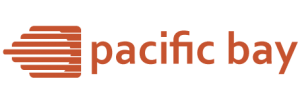


Leave a Reply
Want to join the discussion?Feel free to contribute!